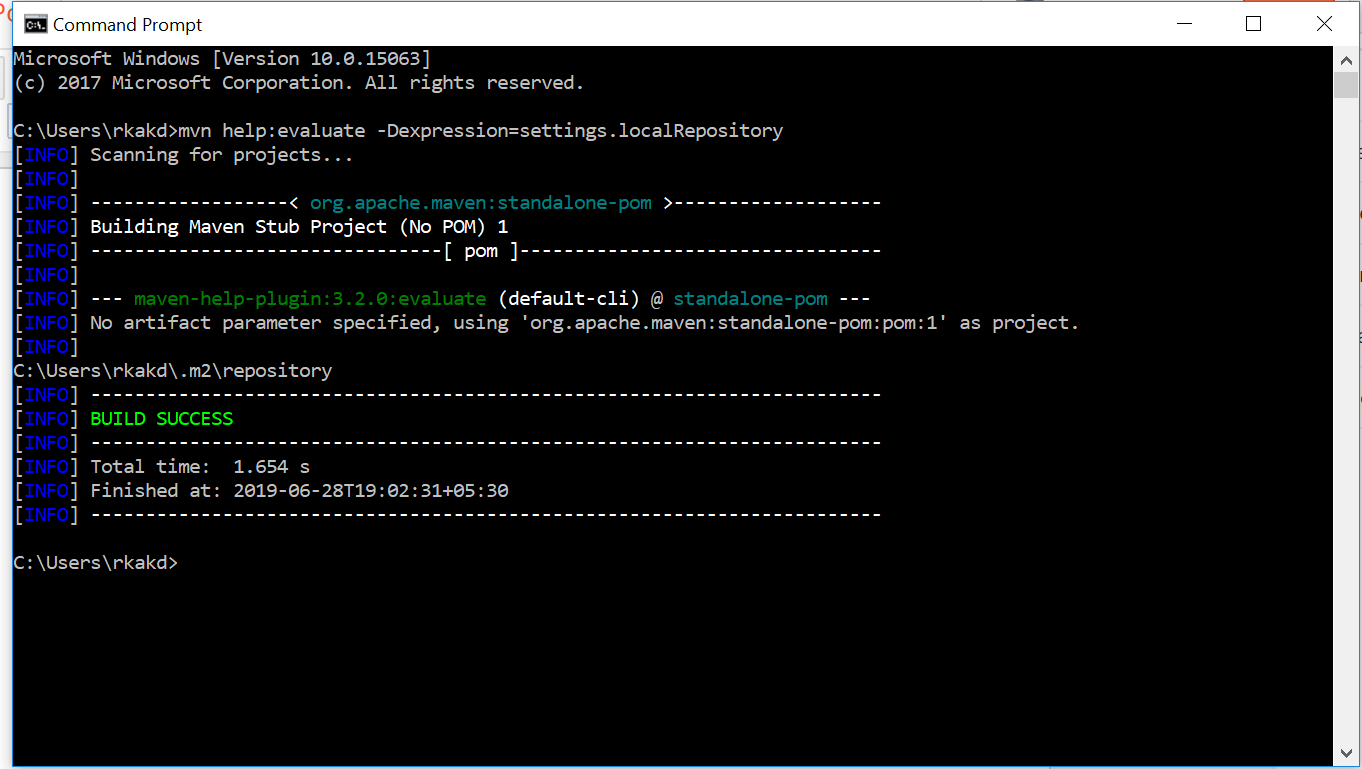AEM in docker

Hello Everyone, In this post we will see how we can run our aem server from docker. Before that why we really need docker, whenever we have a new team member, they will struggle for project setup. Now imagine we have a set up file we can share with any new member who is joining our team. They simply can start their work without wasting time on set up or we can directly start giving KT, so using docker we can achieve this we can create a docker image and we can share the image with team members. What is docker image ? A Docker image is a lightweight, standalone, and executable package that contains everything needed to run an application, including the application code, libraries, dependencies. Everything in one image. How to create docker image ? 1st get docker installed on your machine/system docker toolbox is deprecated so use docker desktop software. You might face some challenges while installing and starting docker. Install docker desktop...