Create Custom metadata in aem
Metadata refers to extra data associated with assets that we upload in aem dam so we can describe asset with more details.
Follow below steps to create custom metadata schema.
Step 1. Navigate Tools ->Asset -> Metadata Schema
Click On Metadata Schema.
Step 2: Click on Create to create new Metadata Schema.
Step 3: Enter name for Schema Form which is suitable for your project
Step 4: Click on Edit to Edit Schema which you have created so you can add your custom metadata
It will open the schema like above
Step 5: Now start adding Custom metadata 1st Click on + sign to add tab once you add tab enter name for tab from settings tab present at right side, you can multiple tabs.
Step 6: Under tabs add the different field as per your requirement from Build Form tab. To add field just drag and drop fields from Build Form.
Step 7: Add details from Settings tab at right side like Field Label, Map to property, placeholder names. Map to property name will shown in asset properties under jcr:content so give the name carefully suitable to your field. Save it.
Once you add all the tab and field as per your requirement your custom metadata is ready to use.
Now this metadata should apply to your project's dam asset so create a folder under dam where you will upload your assets.
After this follow below step to apply and edit the metadata on your dam folder
Step 1: Naviagate asset->tools->Metadata Schema. It will display all metadata schema present in your environment Click on Metadata Schema which you have created in my case its TestMetadataSchema and the click on Apply to folder.
It will take you to DAM.
Step 2: Inside DAM choose the folder on which you want to apply the metadata schema (for me its LearnAEM ) select the folder and click on Apply.
Metadata will be apply to assets inside your folder(LearnAEM)
Step 3: Now go to DAM folder and edit the properties of asset inside folder and save it.
Step 4: To cross verify if the values are set or not go crx/de of your environment Navigate to /content/dam/{folderName}/{imageName} and check the properties under jcr:content node
KEEP EDUCATING YOURSELF!!!!
Follow below steps to create custom metadata schema.
Step 1. Navigate Tools ->Asset -> Metadata Schema
Click On Metadata Schema.
Step 2: Click on Create to create new Metadata Schema.
Step 3: Enter name for Schema Form which is suitable for your project
Step 4: Click on Edit to Edit Schema which you have created so you can add your custom metadata
It will open the schema like above
Step 5: Now start adding Custom metadata 1st Click on + sign to add tab once you add tab enter name for tab from settings tab present at right side, you can multiple tabs.
Step 6: Under tabs add the different field as per your requirement from Build Form tab. To add field just drag and drop fields from Build Form.
Step 7: Add details from Settings tab at right side like Field Label, Map to property, placeholder names. Map to property name will shown in asset properties under jcr:content so give the name carefully suitable to your field. Save it.
Once you add all the tab and field as per your requirement your custom metadata is ready to use.
Now this metadata should apply to your project's dam asset so create a folder under dam where you will upload your assets.
After this follow below step to apply and edit the metadata on your dam folder
Step 1: Naviagate asset->tools->Metadata Schema. It will display all metadata schema present in your environment Click on Metadata Schema which you have created in my case its TestMetadataSchema and the click on Apply to folder.
It will take you to DAM.
Step 2: Inside DAM choose the folder on which you want to apply the metadata schema (for me its LearnAEM ) select the folder and click on Apply.
Metadata will be apply to assets inside your folder(LearnAEM)
Step 3: Now go to DAM folder and edit the properties of asset inside folder and save it.
Step 4: To cross verify if the values are set or not go crx/de of your environment Navigate to /content/dam/{folderName}/{imageName} and check the properties under jcr:content node
KEEP EDUCATING YOURSELF!!!!











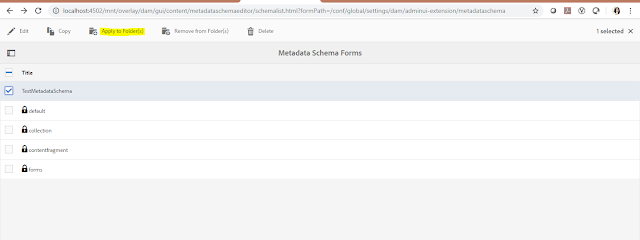

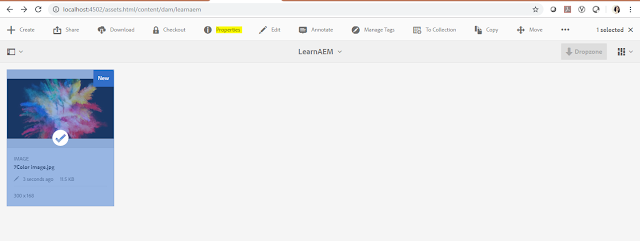
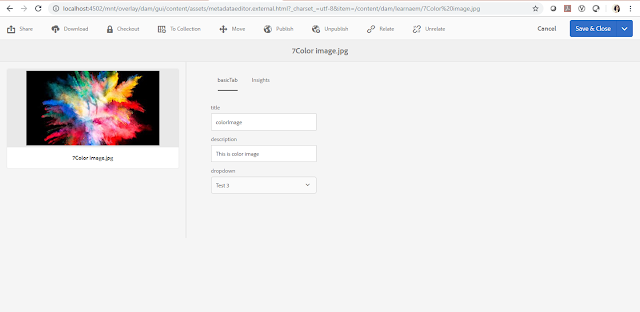


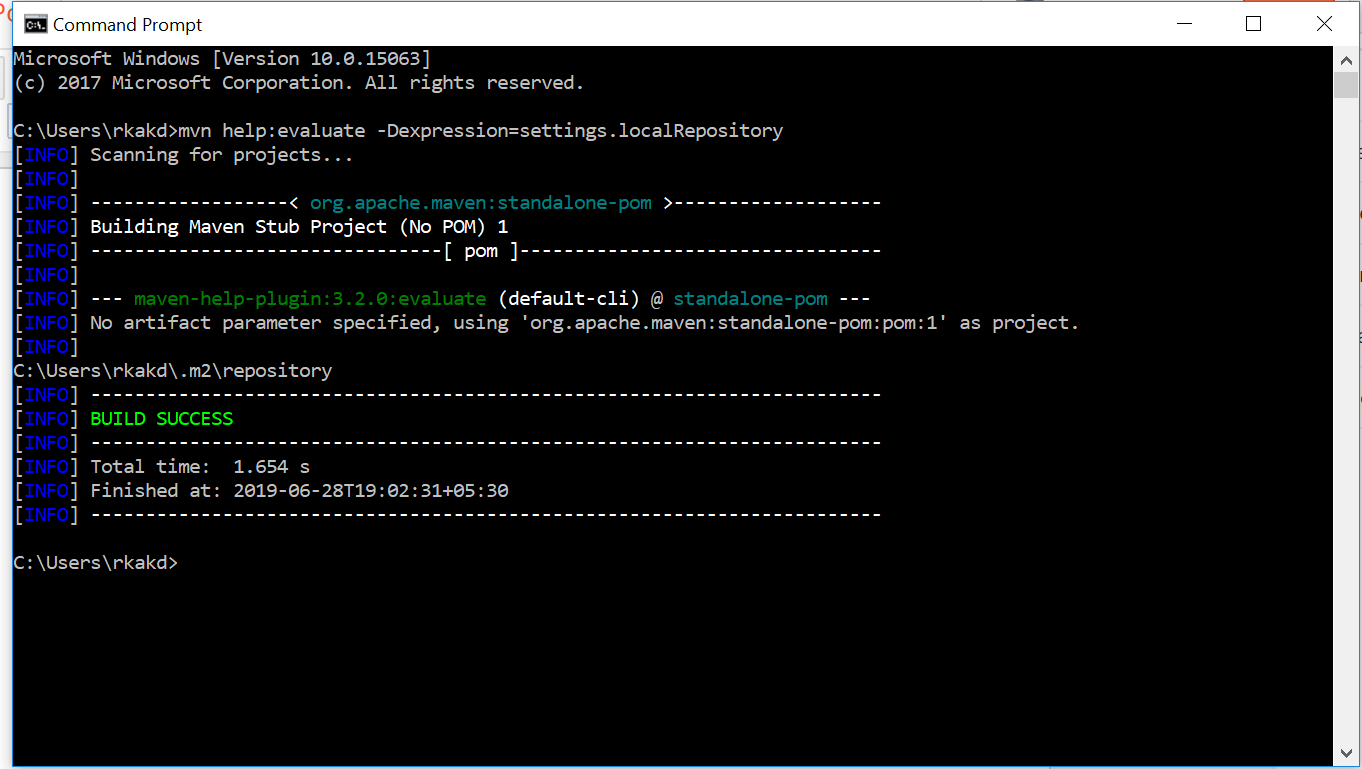
Comments
Post a Comment